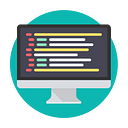How to Mount and Unmount an ISO Image in Linux
An ISO image or .iso (International Organization for Standardization) file is an archive file that contains a disk image called ISO 9660 file system format.
Every ISO file has .iso an extension has a defined format name taken from the ISO 9660 file system and is specially used with CD/DVD ROMs. In simple words, an iso file is a disk image.
I have seen most of the Linux operating system images that we download from the internet are .ISO format. Typically an ISO image contains the installation of software such as operating system installation files, games installation files, or any other applications.
Sometimes it happens that we need to access files and view content from these ISO images, but without wasting disk space and time by burning them onto CD/DVD or USB drives using our tools.
This article describes how to mount and unmount an ISO image on a Linux Operating system to access and list the content of files.
How to Mount an ISO Image in Linux
To mount an ISO image on RedHat-based or Debian-based Linux distributions, you must be logged in as a “root” user or switch to “sudo” and run the following commands from a terminal to create a mount point.
# mkdir /mnt/iso
OR
$ sudo mkdir /mnt/isoOnce you created a mount point, use the “mount” command to mount an iso file called “Fedora-Server-dvd-x86_64–36–1.5.iso“.
# mount -t iso9660 -o loop /home/tecmint/Fedora-Server-dvd-x86_64-36-1.5.iso /mnt/iso/
OR
$ sudo mount -t iso9660 -o loop /home/tecmint/Fedora-Server-dvd-x86_64-36-1.5.iso /mnt/iso/Where Options
- -t — This argument is used to indicate the given filesystem type.
- ISO 9660 — It describes the standard and default filesystem structure to be used on CD/DVD ROMs.
- -o — Options are necessary with a -o argument followed by a separated comma string of options.
- loop -The loop device is a pseudo-device that is often used for mounting CD/DVD ISO images and makes those files accessible as a block device.
After the ISO image is mounted successfully, go to the mounted directory at /mnt/iso and list the content of an ISO image. It will only mount in read-only mode, so none of the files can be modified.
# cd /mnt/iso
# ls -lYou will see the list of files of an ISO image, that we have mounted in the above command. For example, the directory listing of a Fedora-Server-dvd-x86_64–36–1.5.iso image would look like this.
total 21
dr-xr-xr-x 3 root root 2048 May 5 02:49 EFI
-r--r--r-- 1 root root 2574 Apr 12 00:34 Fedora-Legal-README.txt
dr-xr-xr-x 3 root root 2048 May 5 02:49 images
dr-xr-xr-x 2 root root 2048 May 5 02:49 isolinux
-r--r--r-- 1 root root 1063 Apr 12 00:32 LICENSE
-r--r--r-- 1 root root 95 May 5 02:47 media.repo
dr-xr-xr-x 28 root root 4096 May 5 02:49 Packages
dr-xr-xr-x 2 root root 4096 May 5 02:49 repodata
-r--r--r-- 1 root root 1118 May 5 02:49 TRANS.TBLHow to Unmount an ISO Image in Linux
Simply run the following command from the terminal either “root” or “sudo” to unmount a mounted ISO image.
# umount /mnt/iso
OR
$ sudo umount /mnt/iso⚠️ If you like this article please don’t forget follow and clump. If you do so, you are give me more motivation to write ✍️ articles like this. Thank you for your understanding and support! ❤️